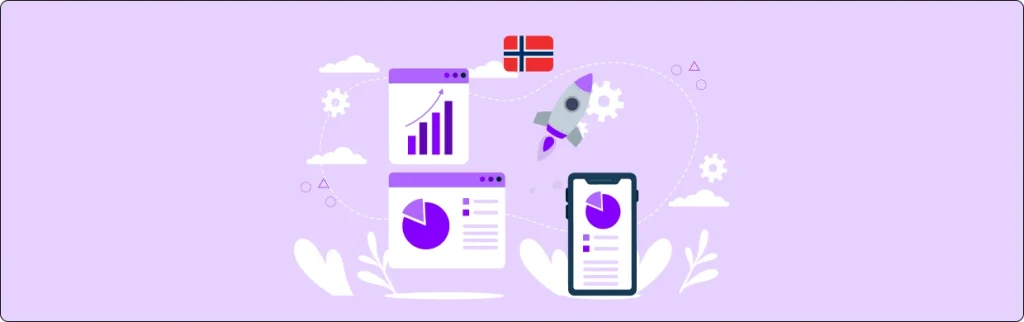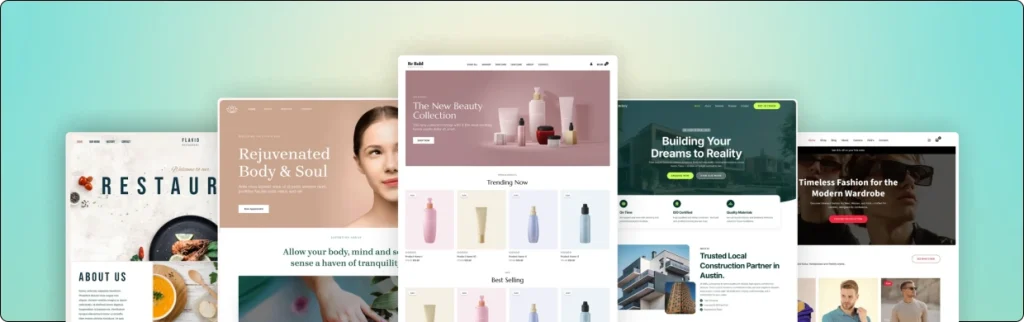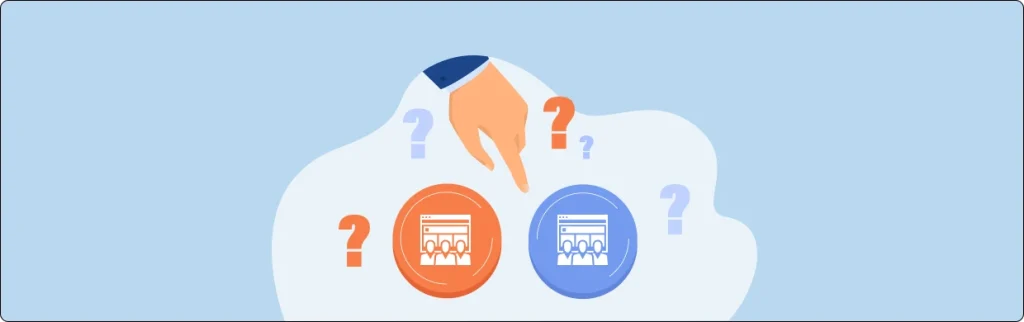Running a website is thrilling. But behind the scenes, hackers, bots, and server issues are always there. If your website is hacked and is going down, you risk losing traffic, sales, and trust. The good news is that you could secure your WordPress website without being a tech wizard.
WordPress is the most famous CMS in the world. This makes it a common target for hackers, malware, and bots. A single susceptible point can result in downtime, loss of data, or even stolen customer information.
In this guide, you’ll learn how to secure your WordPress website against hackers and downtime. We’ll cover the most common risks and steps to block them, and tips to keep your website online 24/7.
Why Website Security and Uptime Matter?
Before we jump into solutions, let’s talk about why this is so important.
- Your website is your brand. If visitors see a hacked site, spam links, or downtime errors, they lose trust.
- Search engine notice. Google can warn users about unsafe sites, and that can hurt your rankings.
- Fixing is expensive. Recovering from hacks or long downtime takes time, money, and technical work.
- Prevention is cheaper. With the right setup, you avoid problems before they start.
Security and uptime are about trust. They show customers you care.
Common WordPress Security Risks

Hackers don’t usually “target” small businesses personally. They use bots that scan thousands of websites daily for weaknesses. Here are the most common risks:
Weak Passwords and Usernames
Using “admin” as a username or “123456” as a password is like leaving your door unlocked. Bots try millions of combinations until one works.
Outdated WordPress, Plugins, and Themes
Updates often fix security holes. If you skip updates, you leave the door open. Many hacks happen this way.
Unsafe Plugins or Themes
Free but pirated plugins often hide malware. Even legit plugins can become risky if the developer stops updating them.
Brute Force and Bot Attacks
Bots hammer your login page until they guess the right password. If not blocked, they slow down or break your site.
Hosting Problems
Cheap shared website hosting often lacks firewalls, backups, or malware scans. If some other website on the same server gets hacked, your website might suffer too.
Downtime from overload or bad updates
A sudden traffic spike or plugin update gone wrong can crash your website. Without monitoring, you may not even know until clients complain.
Steps to Secure Your WordPress Site
Think of safety as layers. Each layer makes it harder for hackers to break in and allows you to recover fast if something happens.
-
Start with Strong Hosting
Hosting is the foundation. If it’s weak, everything else suffers.
- Choose a host with firewalls, malware scanning, and uptime monitoring.
- Managed WordPress hosting (like ProISP and ServeTheWorld) often includes updates, backups, and security checks.
- Avoid the cheapest hosting plans; they usually skip security to cut costs.
Look for at least a 99.9% uptime guarantee and 24/7 support.
-
Keep WordPress, Themes, and Plugins Updated
Updates are not just new features; they often fix security holes.
- Always run the latest WordPress version.
- Update to fix security issues.
- Update themes and plugins regularly.
- Remove unused ones; even inactive plugins can create risk.
- Use “auto update”. It’s safe for most plugins, but test big updates first.
Test updates in a staging environment before applying to your live sites.
-
Use Strong Passwords and Limit Admin Access
Simple login details are the easiest way for hackers to get in, so tighten control:
- Create long, unique passwords (mix letters, numbers, symbols).
- Use a password manager like LastPass,1Password, or Bitwarden.
- Never share one admin account. Give team members their own logins with correct roles.
- Limit admin rights only to those who need them.
Change the default username from “admin” to something unique.
-
Enable Two Factor Authentication (2FA)
Passwords alone are not enough, so add a layer of protection. With 2FA, even if a person steals or guesses your password, they still can’t log in with the second code.
- Install plugins like Wordfence, iThemes Security, or Google Authenticator to set it up.
- The second step is often a code sent to your phone via an app or SMS.
- You can also use email-based codes or backup recovery codes in case you lose your mobile phone.
- This easy step blocks most hackers due to the fact that they rarely have access to both your password and your phone.
Always keep a backup method (like recovery codes) so that you don’t get locked out yourself.
-
Protect Your Login Page
Hackers often target your login page first. Protect it with those steps:
- Limit login attempts: Stop bots from endlessly guessing by locking an account after a few failed attempts. Plugins like Limit Login Attempts Reloaded or Wordfence make this simple.
- Rename the Login URL: Instead of the default /wp-login.php or /wp-admin, use a custom login address. For instance, yoursite.com/my-login. This makes it more difficult for bots to even find the page.
- Add CAPTCHA or reCAPTCHA: An easy puzzle or checkbox confirms a real person is logging in, not an automated bot.
- Use login notifications: Some plugins send you an email or alert when someone logs in. If you see a suspicious login, you can act fast.
- Whitelist IPs for admin access: If a small team manages the site, you can allow login from certain IP addresses.
If your business is local, block logins from countries you don’t serve. It cuts down maximum bot traffic.
-
Use SSL/HTTPS
SSL keeps data safe and builds trust. Here’s how to do it right:
- Always use “https://.”
- Most hosts provide free SSL (Let’s Encrypt).
- Browsers warn visitors if your site does not use SSL.
Check your padlock icon in the browser; no padlock means unsafe.
-
Install a Security Plugin or Firewall
Plugins give you extra protection without coding.
Popular choices:
- Wordfence (firewall + malware scanning).
- Sucuri Security (firewall, monitoring, and cleanup).
- iThemes Security (login protection, file monitoring).
- They block suspicious traffic before it reaches your site.
-
Regular Backups Are Non-Negotiable
Backups are your safety net. If your site is hacked or crashes, you can restore it.
- Use plugins like UpdraftPlus, BlogVault, or Jetpack Backup.
- Store backups off-site (Google Drive, Dropbox, remote server).
- Automate backups daily or weekly, depending on how often your site changes.
Test your backups. A backup that doesn’t restore is useless.
-
Monitor Uptime and Performance
Don’t wait for a customer to tell you your site is down.
- Use UptimeRobot, Pingdom, or StatusCake to get instant alerts.
- Monitor speed and errors; slow sites are easier to overload.
- Many managed hosts include uptime monitoring.
-
Secure Your Files and Disable Editing
Inside WordPress, there’s a file editor for themes and plugins. But it’s risky. If hackers get into your site, they can use this editor to add harmful code.
- Disable file editing in wp-config.php.
- Set correct file permissions (usually 644 for files, 755 for folders).
- Hide sensitive files like wp-config.php from public access.
- Use secure FTP (SFTP)
-
Block Unwanted Access Points
Hackers use extra “doors” to enter. Close them.
- Disable XML-RPC unless you use it for apps or Jetpack.
- Protect your wp-admin folder with an extra password.
- Limit API access to only what you need.
How to Reduce Downtime?
Security keeps hackers out, but uptime keeps visitors in. A site that’s often down can affect trust and sales. To keep your WordPress site online, follow these points:
Use a CDN like Cloudflare
A Content Delivery Network (CDN) spreads your website across global servers. This means if one server has issues, another one delivers your site fast. It also protects against DDoS attacks.
Test new updates on a staging site
Never update directly to your live website. Use a staging site to check plugins, themes or changes first. This prevents crashes or errors that cause downtime.
Keep the server up to date
Make sure PHP, MySQL, and other server tools are up to date. Old versions can slow your website and open safety holes.
Upgrade web hosting as your website grows
Shared website hosting is fine for small websites; however, as you develop, move to VPS or managed WordPress hosting. Better website hosting means faster speed and less downtime.
Monitor uptime with tools
Use free tools like UptimeRobot or Pingdom to get alerts in case your website is going down. This way, you can restore issues before your visitors observe.
What to Do If Your Site Gets Hacked
Even with precautions, hacks happen. Here is what to do step by step.
- Stay calm and do not panic.
- Put the site in maintenance mode.
- Restore from a clean backup.
- Change all passwords.
- Remove unknown users.
- Scan and delete infected files.
- Update everything.
- Check Google Search Console.
- Contact your host for help.
Ongoing Best Practices
Security isn’t “set it once.” It’s ongoing care.
- Run weekly or monthly security scans.
- Update everything on a schedule.
- Review users and remove inactive ones.
- Monitor uptime and site health.
- Read plugin/theme developer updates for known issues.
Think of it like car maintenance. Regular oil changes prevent breakdowns.
Keep Your WordPress Website Safe with Us
Your website deserves strong protection. A secure WordPress website not only blocks hackers but also offers your site visitors confidence every time they visit. By taking the proper steps, you lessen dangers, avoid downtime, and keep your business running well.
Nettsidedesign.no helps you build and maintain a WordPress website online that’s fast, safe, and always available. From setting up backups to advanced security monitoring, we ensure your website is protected around the clock. Contact us, and let’s secure your online presence together.
Key Takeaways
- Keep your WordPress updated to stay safe from hackers.
- Use strong passwords and allow Two-Factor Authentication (2FA).
- Protect your login web page with CAPTCHA, limits, and hidden URLs.
- Install trusted security plugins like Wordfence or iThemes Security.
- Set up daily backups so that you can restore your site at any time.
- Use SSL certificates (HTTPS) to protect data and build trust.
- Regularly test your website for malware and suspicious activity.
- Limit user roles and provide only the access people need.
- Block suspicious IPs or countries that never log in.
- Work with experts for the entire WordPress security and uptime.
FAQs
Why is WordPress a common goal for hackers?
Because WordPress powers millions of websites, hackers look for weak points like old plugins, weak passwords, or outdated versions.
How often do I back up my WordPress website?
Daily backups are great. At a minimum, back up weekly or earlier than large changes.
Do I need a security plugin if I update WordPress regularly?
Yes. Updates are important, but plugins like Wordfence add extra layers of protection against brute-force attacks, malware, and spam.
What happens if my WordPress website still gets hacked?
Don’t panic. You can repair your website from backups, clean malware using plugins, or get expert help to get rid of threats.
Can I secure my website without coding knowledge?
Yes. Most security features, like 2FA, backups, and firewalls, may be set up with easy plugins.
How do I know if my WordPress website is under attack?
Look for slow loading, unusual login attempts, spammy pop-ups, or warnings from Google. Security plugins also notify you.